Step One: Cancel Recurring Gift(s)
Do you currently have a recurring gift set up? Click below for step-by-step instructions to cancel your recurring gift, then proceed to Step Two.
If you don’t have a recurring gift set up, skip ahead to Step Two!
Are you giving to Mosaic for the first time? You can easily set up your first gift to Mosaic by clicking the link below!
You can easily set up your first gift to Mosaic by clicking the link below!
Step One: Cancel your recurring gift(s) on Mosaic Seattle’s Subsplash Account Follow the step-by-step instructions below to cancel your recurring gift that is currently set up on Mosaic Seattle's Subsplash account. Then, proceed to Step Two to set up your new gift!
Follow the step-by-step instructions below to cancel your recurring gift that is currently set up on Mosaic Seattle's Subsplash account. Then, proceed to Step Two to set up your new gift!
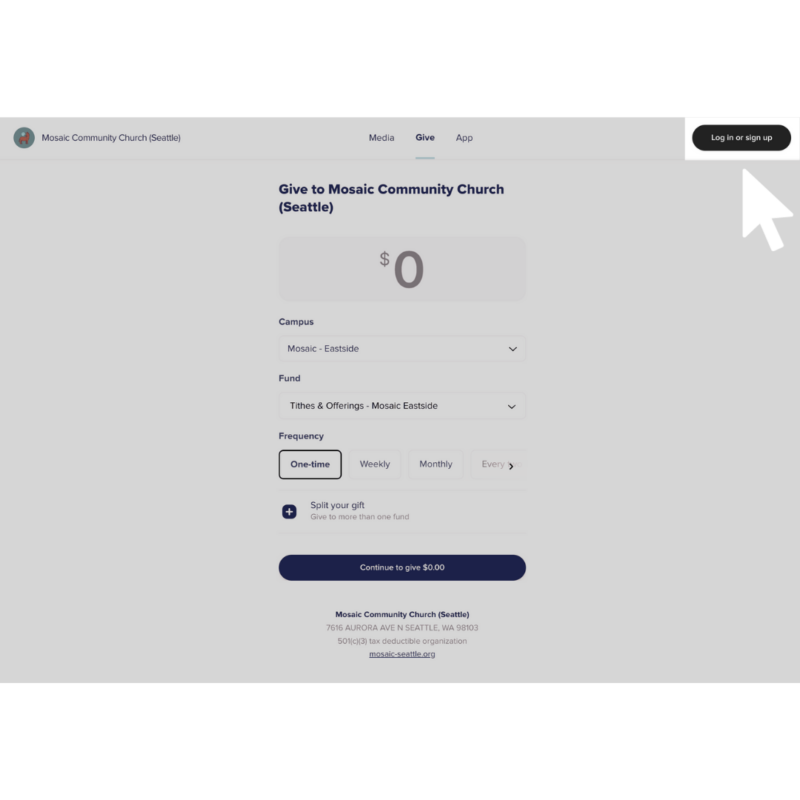
1. Click here to go to Mosaic Eastside’s giving link on Mosaic Seattle’s Subsplash account
2. Click Log in or sign up in the top right corner
Helpful tip: If you do not remember your login information you created when you first started giving to Mosaic Eastside, you can follow the prompts from Subsplash to recover your password and login information.
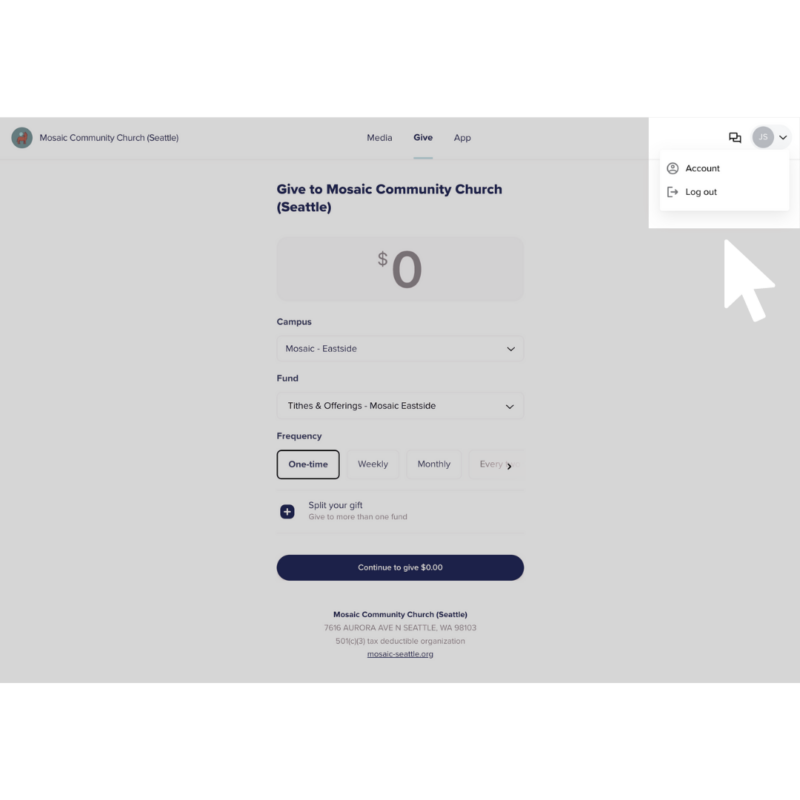
3. After logging in or creating an account, click on the drop down arrow in the top right corner and click Account
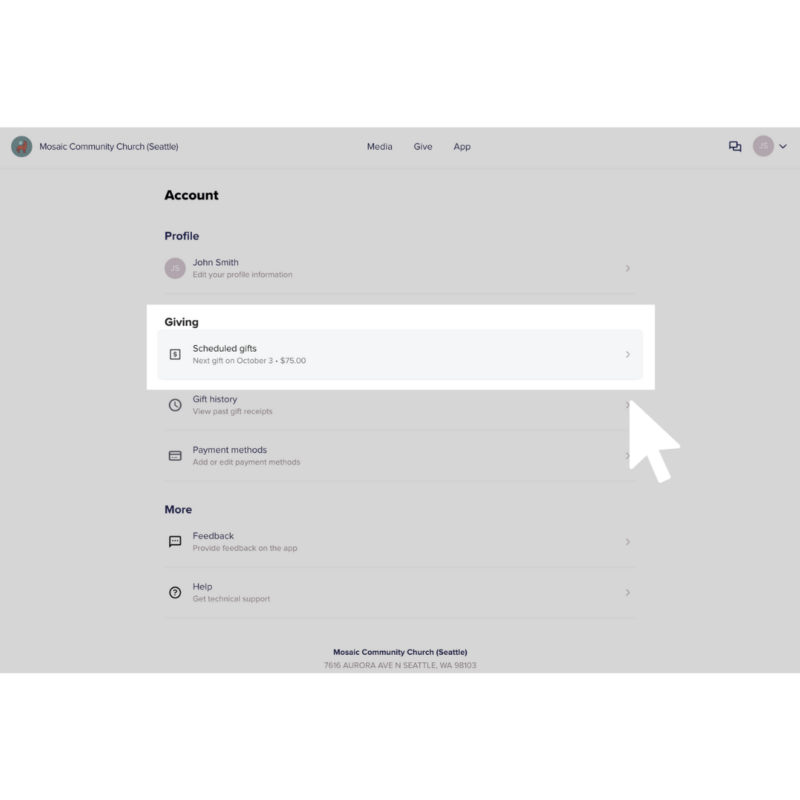
4. Under Giving, click Scheduled gifts
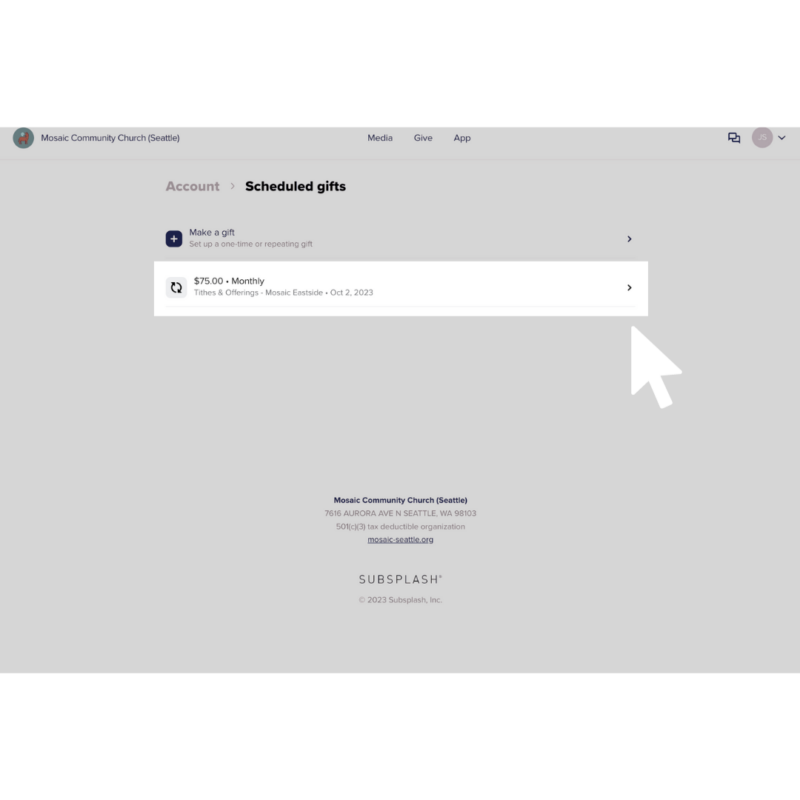
5. Click on the right arrow listed by your recurring gift to Mosaic Eastside
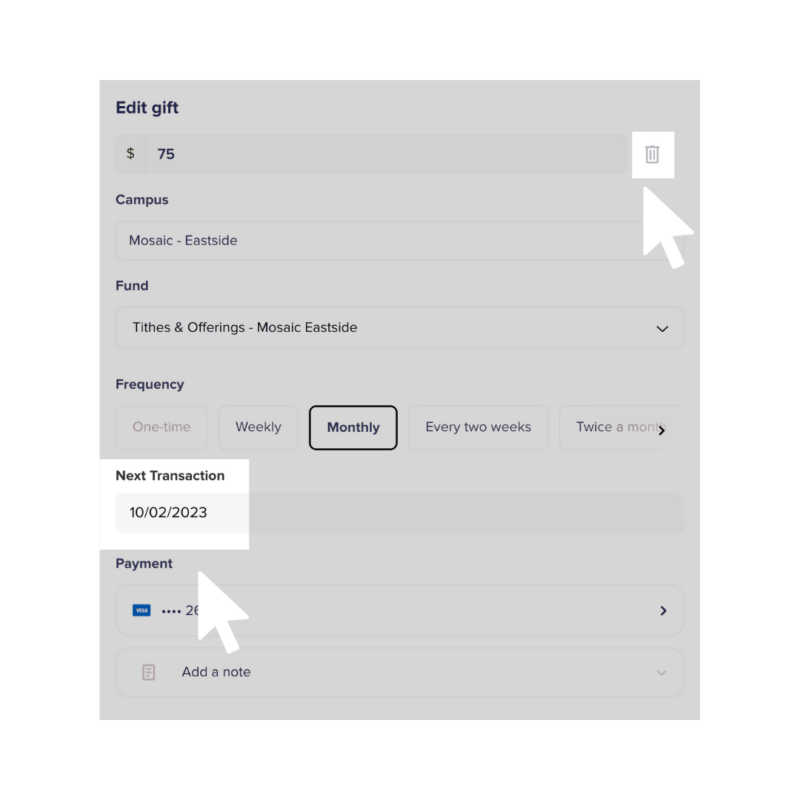
6. Click on the trash can icon to the right of the dollar amount entered
Helpful tip: Before you delete your recurring gift, take note of when the gift is scheduled to process under Next Transaction so you can set up your new recurring gift to match that transaction date
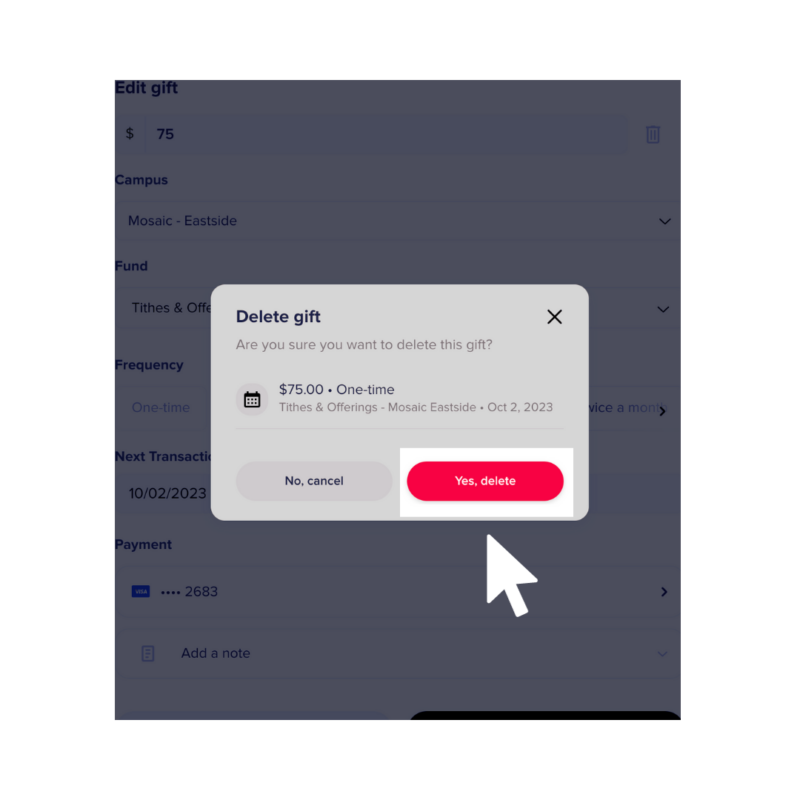
7. In the pop up window, click the Yes, delete red button
Helpful tip: If there are other recurring gifts you want to cancel, repeat steps 5 – 7 for each recurring gift
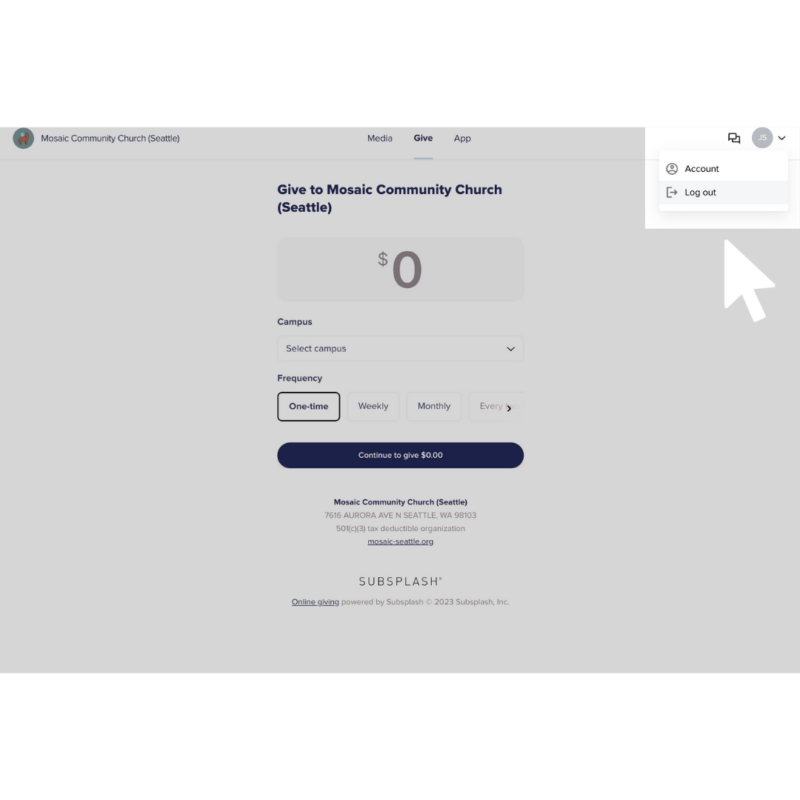
8. Click the drop down arrow in the top right corner and click Log out
You are half-way there! Once you have canceled your recurring gift(s) on Mosaic Seattle's Subsplash Account, your next step is to set up your gift(s) on Mosaic Eastside's Subsplash Account. Continue scrolling to follow those step-by-step instructions.
Once you have canceled your recurring gift(s) on Mosaic Seattle's Subsplash Account, your next step is to set up your gift(s) on Mosaic Eastside's Subsplash Account. Continue scrolling to follow those step-by-step instructions.
Step Two: Set up your gift(s) on Mosaic Eastside’s Subsplash Account Follow the step-by-step instructions below to set up your gift on Mosaic Eastside's Subsplash account.
Follow the step-by-step instructions below to set up your gift on Mosaic Eastside's Subsplash account.

1. Click here to go to Mosaic Eastside’s giving page on Mosaic Eastside’s Subsplash account
2. Click Log in or sign up in the top right corner
Helpful tip: If you have given to Mosaic before, use the same email and password you’ve used in the past to log in. If you do not remember your login information, you can follow the prompts from Subsplash to reset your password.
Helpful tip: If you have never given to Mosaic before, you will create a new account.
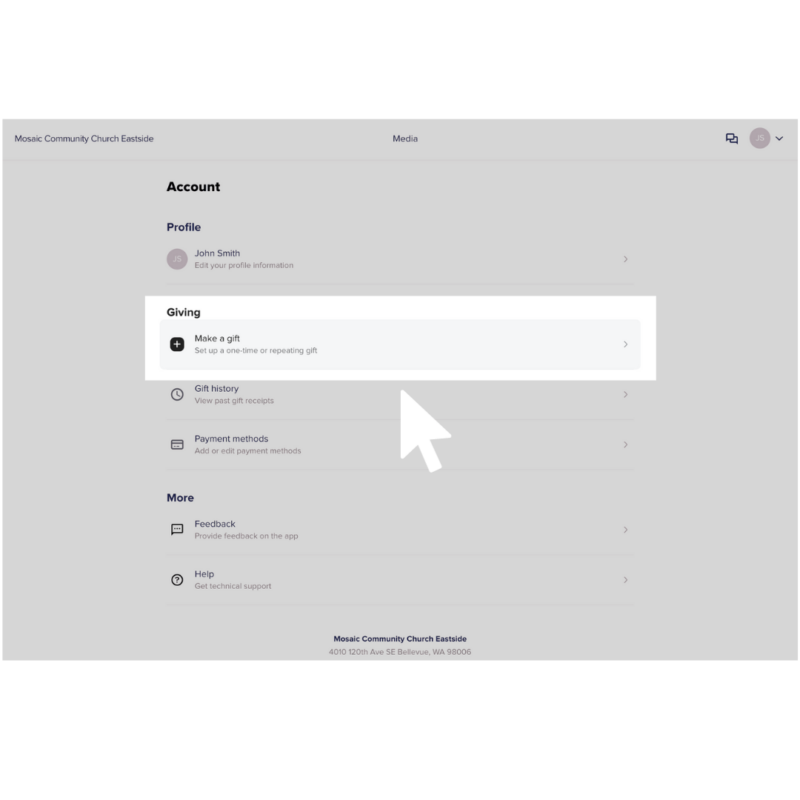
3. After logging in, click on the drop down arrow in the top right corner and click Account. Under Giving, click Make a gift
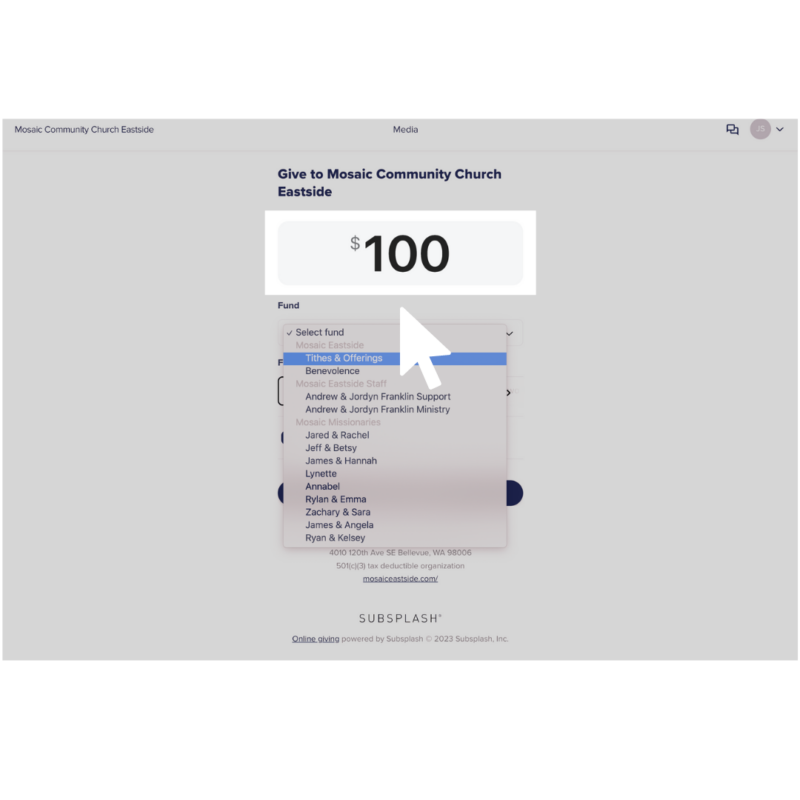
4. Enter the dollar amount you desire to give
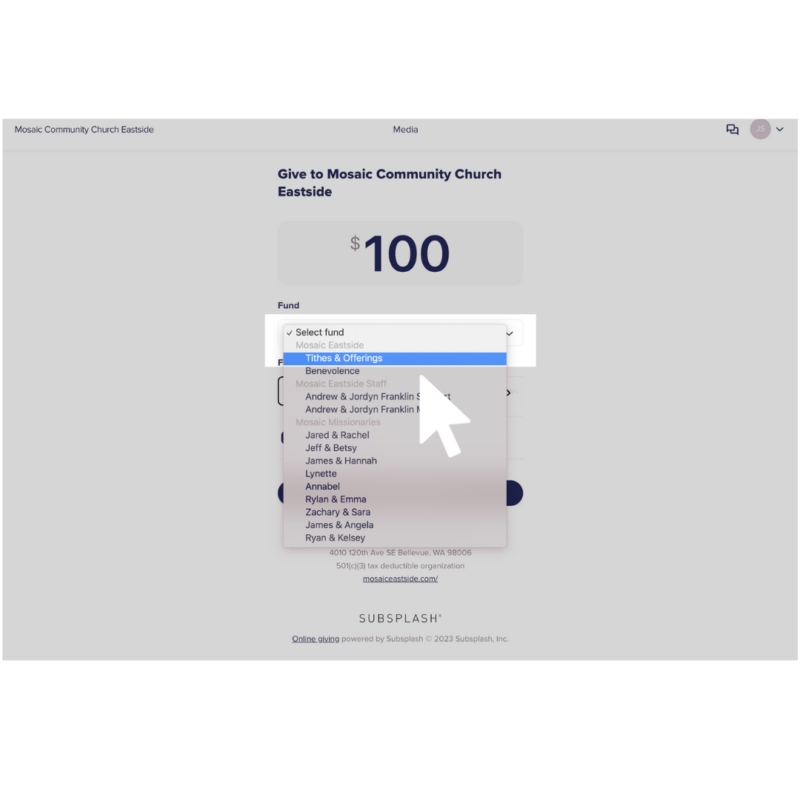
5. Click the drop down arrow under Fund and click Tithes & Offerings
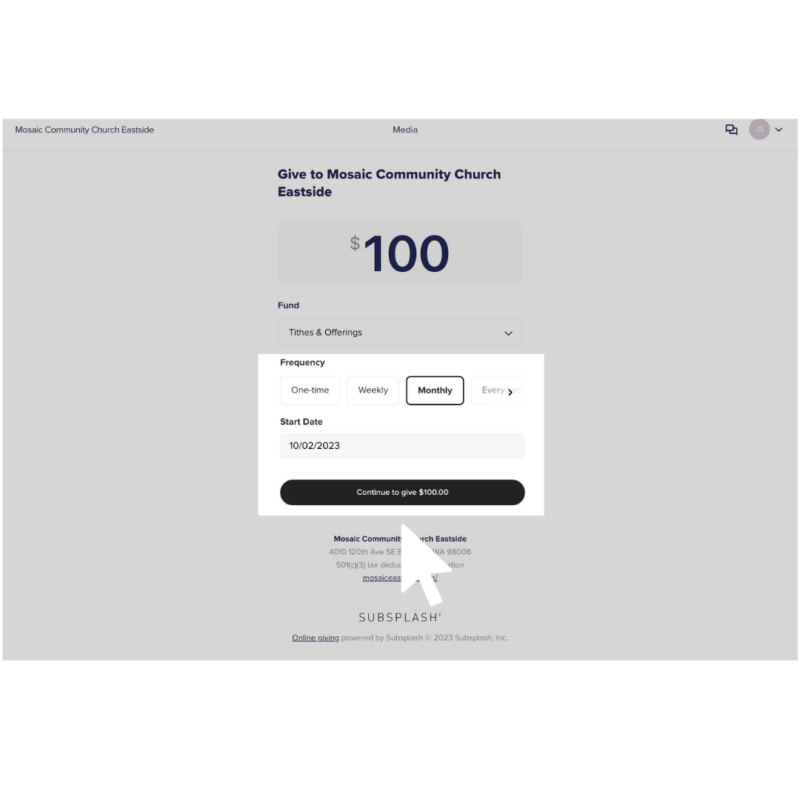
6. Select the frequency of your gift and the start date when you want your gift to process, then click Continue to give
Helpful hint: When you are setting up your new gift, make sure you set the date to when you want your next gift to be processed to avoid giving duplicated gifts.
Helpful hint: By selecting a frequency that is not one-time, you will have a recurring gift set up. This is a simple way to continually give tithes and offerings without having to manually give each month.
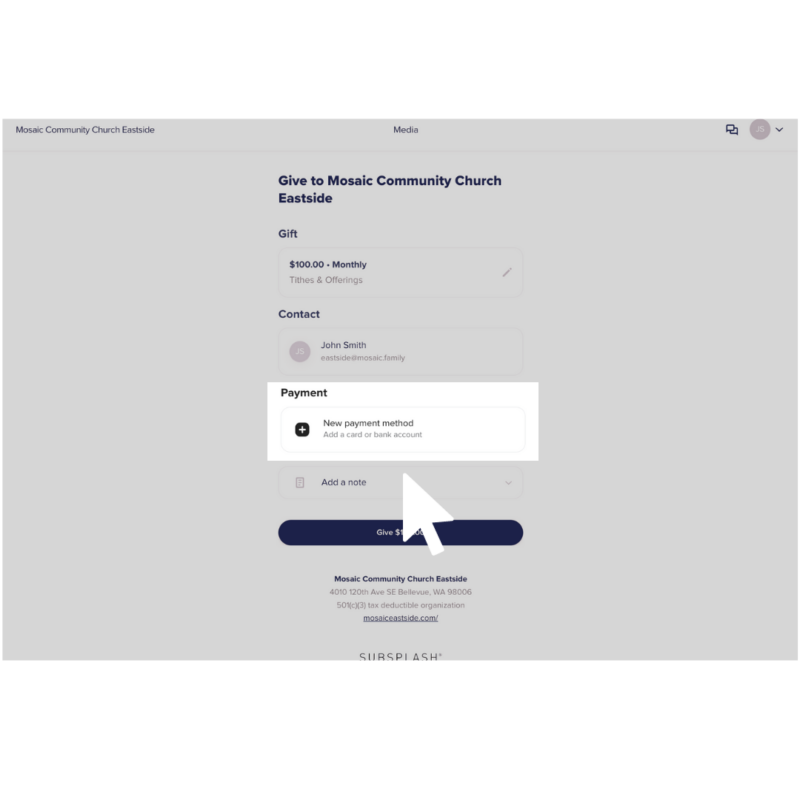
7. Under Payment, click New payment method
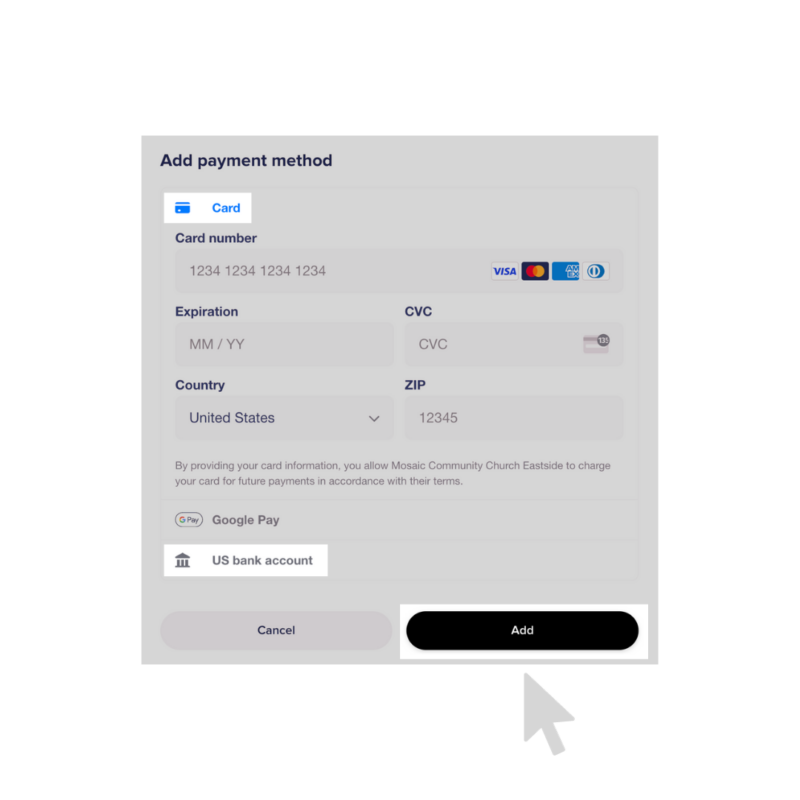
8. Add your payment method and click Add
Helpful tip: When choosing your payment method, we recommend using your bank account. With bank account transactions, we are only charged $0.75 no matter how big the gift is. With card transactions, we are charged between 2% and 3% of the gift. By entering bank account information instead of card information, more of your gift will arrive to the church!
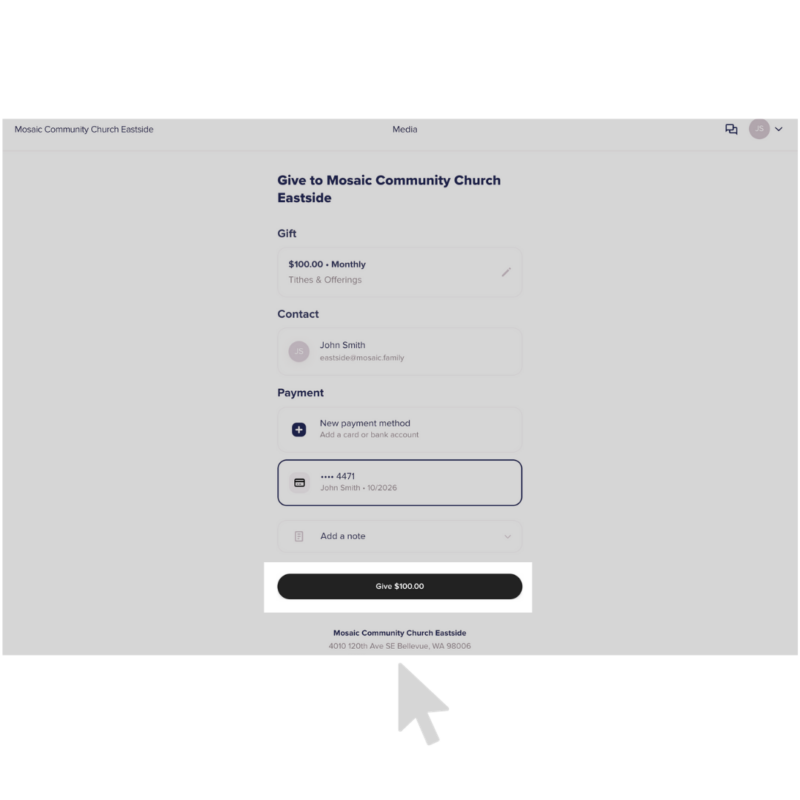
9. Double check your information is correct and complete your gift by clicking Give
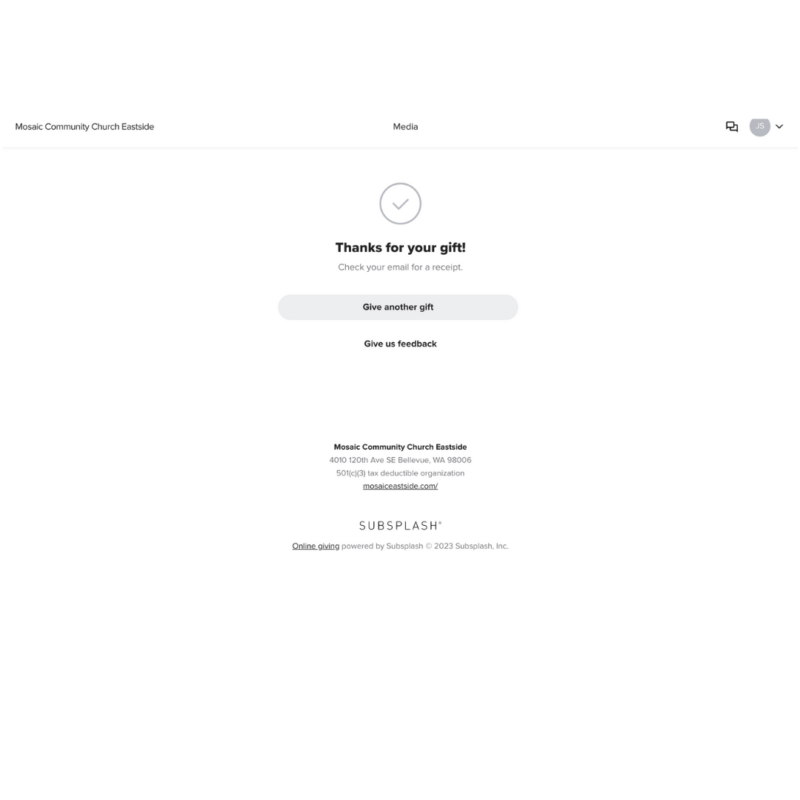
10. You should see a confirmation screen that says, “Thanks for your gift!”
11. If you want to give to Mosaic Eastside’s staff or Mosaic’s Missionaries, you can follow the same instructions to create gifts for them on Mosaic Eastside’s Subsplash Account by clicking Give another gift
Help and F.A.Q.
Click here to contact Subsplash support! They have 24/7 support available to help you with your login and account-specific questions.
We would love to help you with cancelling your recurring gifts on Mosaic Seattle’s Subsplash account. Please click here to contact our finance team by sending an email to finance@mosaic.family.
If you need to reset your password for any reason, follow the instructions above to find the login page on either Mosaic Seattle or Mosaic Eastside’s Subsplash Account. Below the selection box, select Forgot Password? to start the password reset process. When an email with an associated user account is entered, a password reset email will be sent to the email entered. Click the button in the email to reset and enter a new password.
If you are having trouble receiving the password reset email, please check out Subsplash’s help article on Troubleshooting Your Email.
The password reset function will only work for accounts that were set up using the “Login with email” option. If a third-party authentication method like Apple or Google was used to create the account, the password reset will take place through their platform and login pages.
We are sorry we are unable to refund donations. Here are the steps you can do to change your recurring gift to skip the next gift date to balance out the double payment that occurred when you set up your new recurring gift.
1. Click here to go to Mosaic Eastside’s giving page on Mosaic Eastside’s Subsplash account
2. Click Log in or sign up in the top right corner
3. After logging in, click on the drop down arrow in the top right corner and click Account. Under Giving, click Scheduled gifts
4. Click on the right arrow listed by your recurring gift to Mosaic Eastside
5. Under Next Transaction, edit the date to account for the duplicated gift that processed
Click here to access Subsplash’s help article on linking your bank account.
Click here to contact Subsplash support to troubleshoot setting up your new account on Mosaic Eastside’s Subsplash account.
If you have already given to Mosaic before, you can log in with that same email and password on Mosaic Eastside’s new Subplash account. You can follow the Subsplash promptings to reset your password if you get an email that your account already exists but you can’t remember your password.
If you are needing to cancel recurring gifts on Mosaic Seattle’s Subsplash account, the login credentials for Subsplash Giving will be the same as your app login credentials.
You will no longer be able to give to Mosaic Eastside via Mosaic Seattle’s mobile app. Follow the steps above to set up your new gift on Mosaic Eastside’s Subsplash account.


